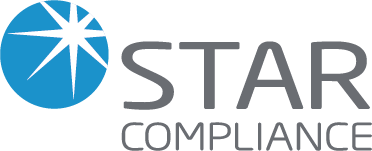
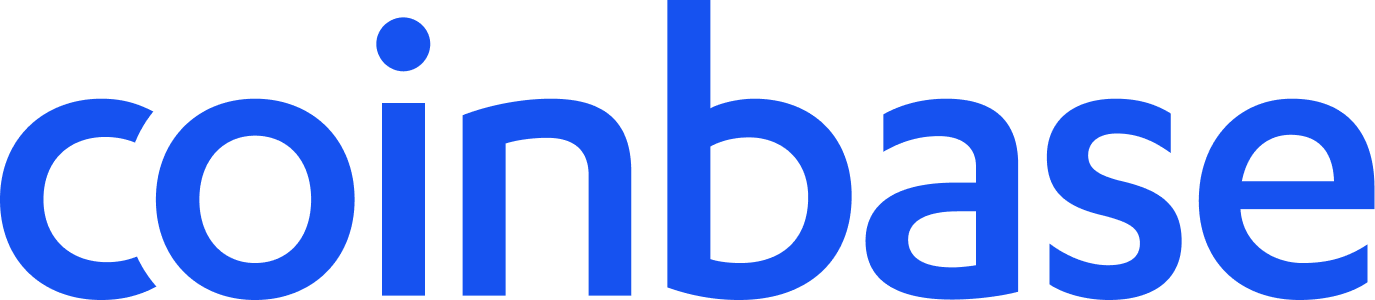
Instructions
Note: please create read-only API keys, except where specifically noted in the instructions.
Due to changes in the methods available for connecting to Coinbase, we’ve had to remove the previous OAuth login option. We explored reinstating OAuth through alternative routes, but Coinbase does not currently support the creation of new OAuth connections.
To ensure you can continue to connect your Coinbase data securely, we now provide integration using a Coinbase API Key and Secret generated within your account. This approach allows us to maintain a reliable, secure connection on your behalf.
1. Log in to the Coinbase Developer Platform by navigating to https://portal.cdp.coinbase.com/ and logging in with your Coinbase account credentials.
2. On dashboard and click on "API Keys" in the navigation menu.
3. Click "Create API Key"
4. Add a name for your api key
5. In API Restrictions Coinbase App & Advanced Trade section, under Portfolio, select "all" or your desired portfolio. Check "View (read-only)". Do not check "Trade (execute trades on your behalf)" or "Transfer (initiate transfer of funds)".
6. In the Server Wallet section, do not change anything (keep it default unchecked)
7. In the Advanced Settings Select the key algorithm. Ed25519 (EdDSA) is recommended for new keys (better performance and security), or ECDSA (ES256) as an alternative option using P-256 curve. We supports both algorithms with auto-detection.
8. Click "Create" to create the API key and copy the API Key ID and Private Key
Important: The private key is shown only once. If you don't save it, you'll need to create a new key.
9. Paste the API Key ID in API Key and Private Key in Secret Key into Star.
10. Please note: if you do not see the Private Key in step 7, and you are using Chrome, please try this process again from the start with Edge or Firefox (not Safari or Brave). You will have to start from step 3, creating a new set of API Key ID and Private Key, to see the information.