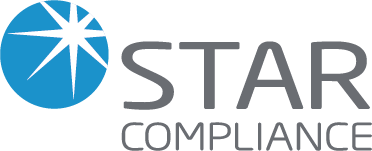
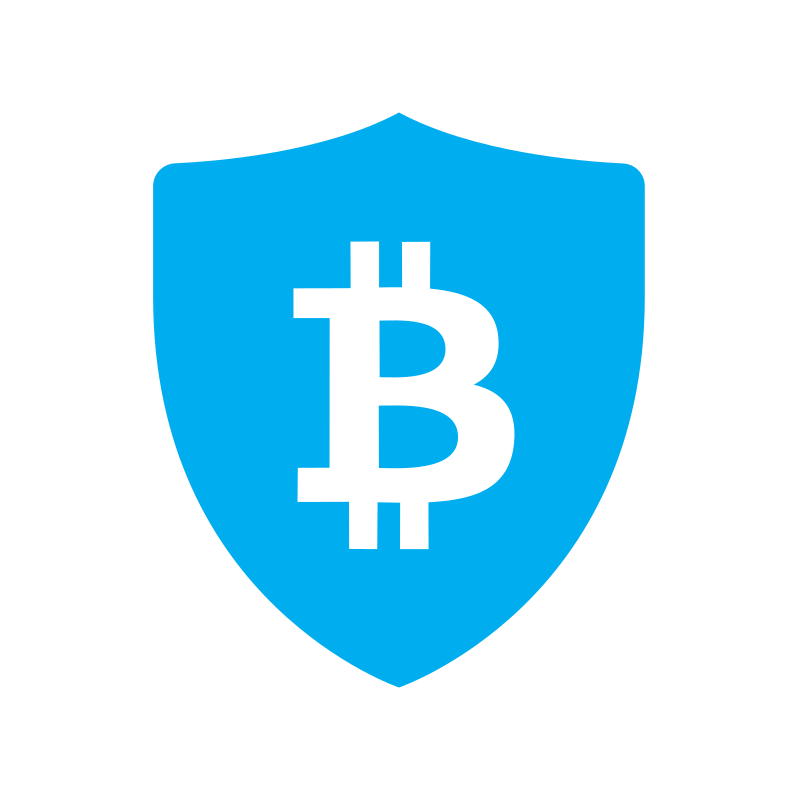
Instructions
Note: please create read-only API keys, except where specifically noted in the instructions.
1. Sign in to your Bitgo account.
2. Select the Settings icon from the left menu.
3. From the dropdown menu, choose "Developer Options".
6. Click on "Add Access Token".
5. Enter "Star" as the label.
6. Set a future date for the "Valid Until" field. This is required for the keys.
To avoid re-authenticating your account with new keys, set this date far into the future.
If you're not comfortable with this, set the date to the second-to-last day of a month so that
you'll receive an email reminder on the first of the month to reconnect your account.
7. Enable all permissions: "Wallet - View all", "Portfolio - View", and "Prime - View Trades".
8. In the field labeled "IP address(es) allowed separated by commas", enter "35.173.59.172,54.161.77.148".
9. Click on "Add Access Token".
10. Copy and paste the Access Token into the Star "API Key" Input field.